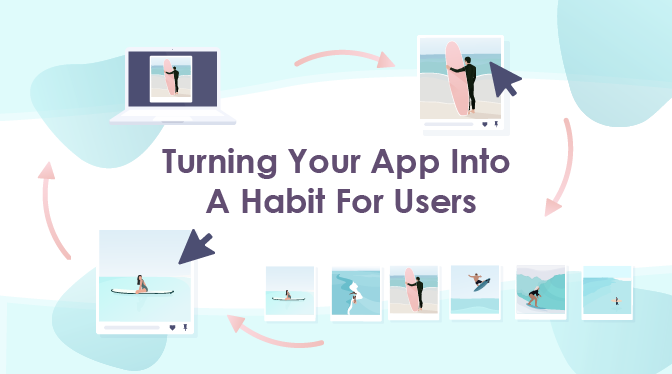
Turning Your App Into A Habit For Users
Posted on August 5th, 2020
This guest-post is courtesy of our partners at Tapadoo.
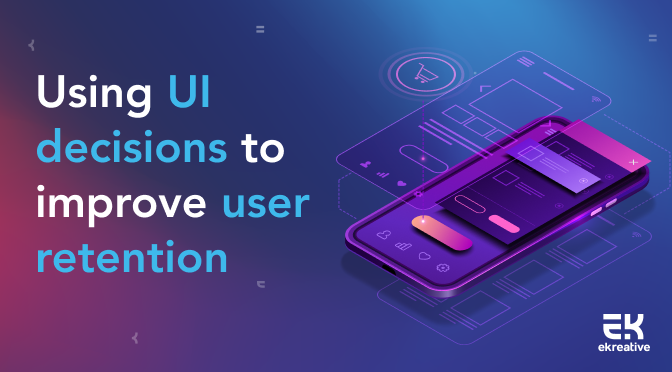
This guest-post is courtesy of our partners at eKreative. Good user retention is an essential customer success KPI for subscription based apps and often holds similar importance for business models based on ads or in-app purchases. When looking for ways to improve retention, we often think first of engagement elements like push strategy and in-app achievements. Another key area to look at for winning big improvements off small changes, is in the app UI. What’s more, many of these same UI decisions can have a knock-on, positive impact on your [ASO](https://www.gummicube.com/) too. ## Designing UI for retention The core truth of user retention is that **users keep on using an app that they experience a clear benefit from**. That value can be lost however, if the user is confused or put off by app elements which detract from their experience. So as well as getting the core benefit of the app, users should also find it easy to navigate and understand. You’ll notice as you read through the following hints, that several of them mention app *speed*. It is a core principle of user retention, that **users like fast technology.** They don’t want to wait. An app element which takes a long time to load or which slows down the user’s experience in any other way is more likely to lead users to click away and stop using your app. Another core UI principle which guides many of the hints, is that **users like to do and be shown.** This is in contrast to reading and being told. There can be exceptions to this, it’s a guideline rather than a hard and fast rule, but generally speaking, it’s better to show a feature in action and have the user try it out, than to explain it up front with detailed text. With these broad guidelines in mind, let’s take a look at some specific app elements and think about how they impact retention (and in some cases ASO). ## Onboarding is key The user’s first experience of your app occurs as you onboard them. If your app is simple enough to use that throwing the user straight into the deep end is an effective onboarding strategy, great! For many apps though, some sort of explanation, tutorial or guide is likely to be necessary. This can take many forms, but it is crucial that at this early stage in their use of the app, the user quickly understands how to extract benefit from the app and starts doing so. They don’t need to understand every feature before they begin. They don’t need detailed explanations of the core features. They need to experience the benefit of the app for themselves, as quickly as possible. For some types of business model, this onboarding process is key to winning an initial transaction or a subscription, so it takes on a truly central importance in the design process. Whatever the business model, some users will base a review of the app on their first impression. Given the key role of reviews in ASO, this makes it even more important to make sure users experience something of the potential the app has, as soon as possible. Even after the very first encounter with the app, the user can continue learning about other features, in an extended onboarding period which enables them to get more and more benefit out of your app. <Image src="https://res.cloudinary.com/gummicube/image/upload/v1708646155/upload/community/1755927602.jpg" width="800" height="600" /> *As part of their onboarding strategy, CutNut used pre-login screens to set user expectations.* We’ve tried everything from video introductions, to overlaid interface annotations, to guided tutorials, and much more. There are a lot of different ways to show users how to get more out of your app. The “right way” to use is dependent on the type of app, the feel of the app and the key user demographics. So make sure you’ve considered what onboarding UI will work for your setup, be deliberate about its implementation and once it’s in the store, tweak it and test how changes to your onboarding impact your initial user retention. Feature accessibility To encourage users to keep coming back to your app, make sure that the features they use most often are the most easily accessible. This means having them available on your app home page or at most one tap away, it also means representing them with large, clear buttons. <Image src="https://res.cloudinary.com/gummicube/image/upload/v1708646155/upload/community/2273224157.jpg" width="800" height="600" /> *Kidslox offers a lot of features. Based on actual usage data they saw that this toggle was their most used feature and prioritised it’s placement to make it more accessible.* This might seem frivolously detailed, but the number of screens a user has to go through before they get to what they actually want, can be central to speeding up their experience. If a user has to go through a lot of other screens first, it subtly communicates to them one or more of the following: 1. your app is complicated - in which case they’ll be less inclined to stay and learn it’s intricacies. 2. the app is badly designed - in which case they’ll start to expect more inconvenient or illogical design elements. 3. that they are not a typical user - and perhaps their needs would be best met by another app which prioritizes the features they want to use. If your app has a lot of features, it might be difficult to arrange them simply on one page. Whether you choose to use tabs, menus or other navigational techniques to lead users to other features, find one or two most used features to highlight first. If it’s possible within your UI, consider including a “recently used” or “favourites” function to let users choose which features to prioritise and ensure that they’re quickly accessible. ## Use clear space This might seem like contradictory advice, given the last point. Knowing that it’s helpful to put your best features in the most accessible places, it can be tempting to cram a lot into that main/home screen so that it’s all, right at the user’s fingers, this would however, be a mistake. Over crowded screens with lots of menus and buttons are likely to both: a) slow down the technical performance of your app and b) confuse users Both of which are damaging to both retention and ASO. <Image src="https://res.cloudinary.com/gummicube/image/upload/v1708646155/upload/community/821337386.jpg" width="800" height="600" /> *Nebi’s simple look creates both clarity for the user and a stylish design language.* Getting rid of clutter and simplifying an experience to its core is a classic UI approach and while it’s not always possible or desirable to go all out minimalism, you don’t want to overwhelm your users either. From a technical perspective, a cluttered screen design will often require developers to place views over other views. When one pixel gets overdrawn several times the device spends more resources drawing the screen and the apps performance slows down. ## Animation Animation can make your app super attractive, and can add additional clarity, but again it can also slow things down. If users have to wait for animations to complete before taking another action, this might well lead to frustration. So make sure your use of animation is considered. Ask yourself “how does this animation make things clearer for the user?” <Image src="https://res.cloudinary.com/gummicube/image/upload/v1708646155/upload/community/2864367567.png" width="800" height="600" /> *This animation helps Lifebase users visualise their water consumption* Good animation enhances the user journey, makes it simpler and more satisfying. Animation for its own sake slows things down unnecessarily and can even get in the way of a flowing user experience, so use animation wisely. ## Use native UI If you’re ever tempted to build identical Android and iOS UIs, think again. It’s true that in most cases you want to create as much consistency and continuity of experience as possible between the two builds. That said, compliance with platform design guidelines isn’t just a ‘nice to have’. It creates consistency within the device your user is actually using, making your app feel like a natural extension of the platform’s offering. On top of that, native UI elements are consistently quicker than the alternatives. No user is going to compare the two versions of your app and then kick up a fuss because of a slightly different button design, so use the native UI elements and take advantage of the speed they offer your app. <Image src="https://res.cloudinary.com/gummicube/image/upload/v1708646155/upload/community/1028067029.jpg" width="800" height="600" /> *The differences between this iOS and Android version of the same app are subtle, but they create an experience consistent with the platform being used.* Platform design guidelines also contain a lot of common sense ideas for improving UI generally. Rules about where on the screen to place important buttons (it’s easier to tap the bottom of the screen than the top), rules about the appropriate sizes and proportions for different sorts of buttons. Make sure that your designers are familiar with the platform guidelines and have thought about why those rules are good for user experience. ## UI as part of a wider retention strategy UI decisions are a valid place to look when working to improve user retention. They’re not the only place, these steps need to be taken in conjunction with your engagement building strategy, pushes, emails, customization options, effective support, etc. There’s often some low hanging fruit to be picked though, by reviewing your app UI and thinking about how it impacts user retention. After that, every UI decision can be run past the same filter: how will this interface decision affect a user’s long term decision to keep using our app? ## Author Profile Tim Phipps is a marketing manager at [eKreative](https://www.ekreative.com/), a one stop shop for app and site design, development and rollout.
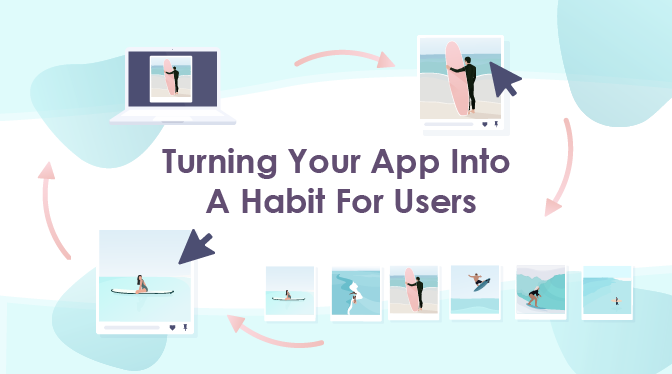
This guest-post is courtesy of our partners at Tapadoo.

This guest-post is courtesy of our partners at Performante.

This guest-post is courtesy of our partners at Udonis.